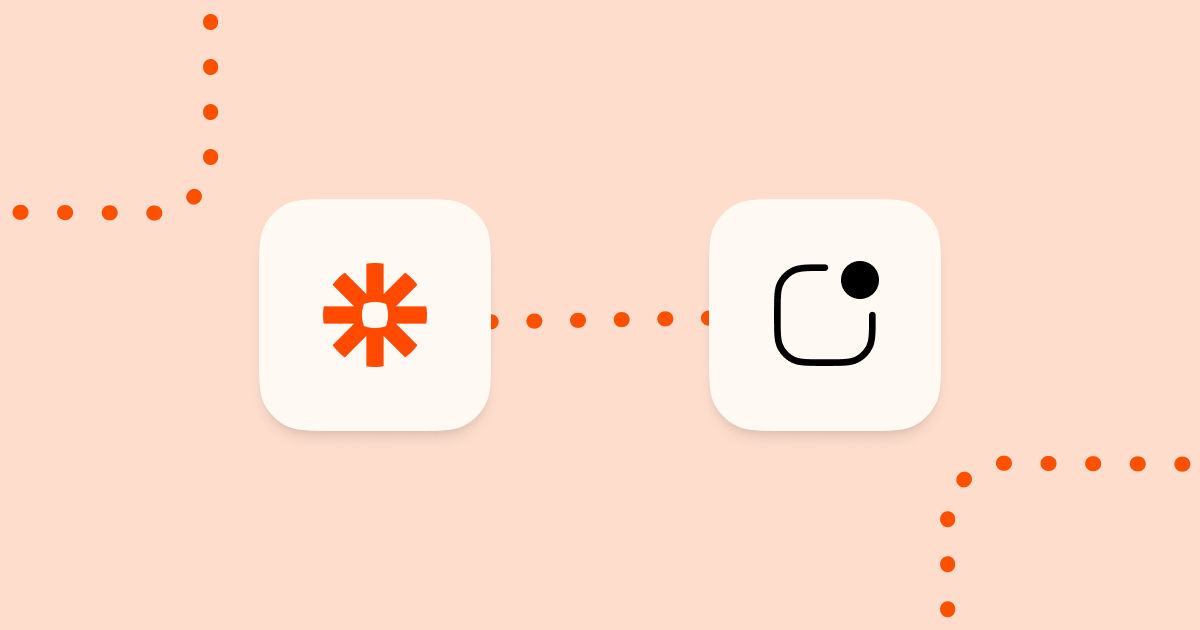There are times when you have an important Zapier action that you want to be notified of in real-time. For example, you want to know when you have a new customer on Shopify, when you get a new newsletter sign up or when a new user signs up for your SaaS. LogSnag makes it very easy to receive push notifications on all of your devices, and it generates a feed of events for your projects or products.
One common integration is receiving notifications upon new Google Form submissions. When a new entry is submitted on a form, we would like to notify our team as soon as possible to act accordingly. So, as an example, let's create a new Google Form integration and walk through the setup.
First, we need to have a form; if you don't have one already, you can create one in just a few minutes. In this demo, we will make one and ask a simple question; "What did you have for breakfast today?”
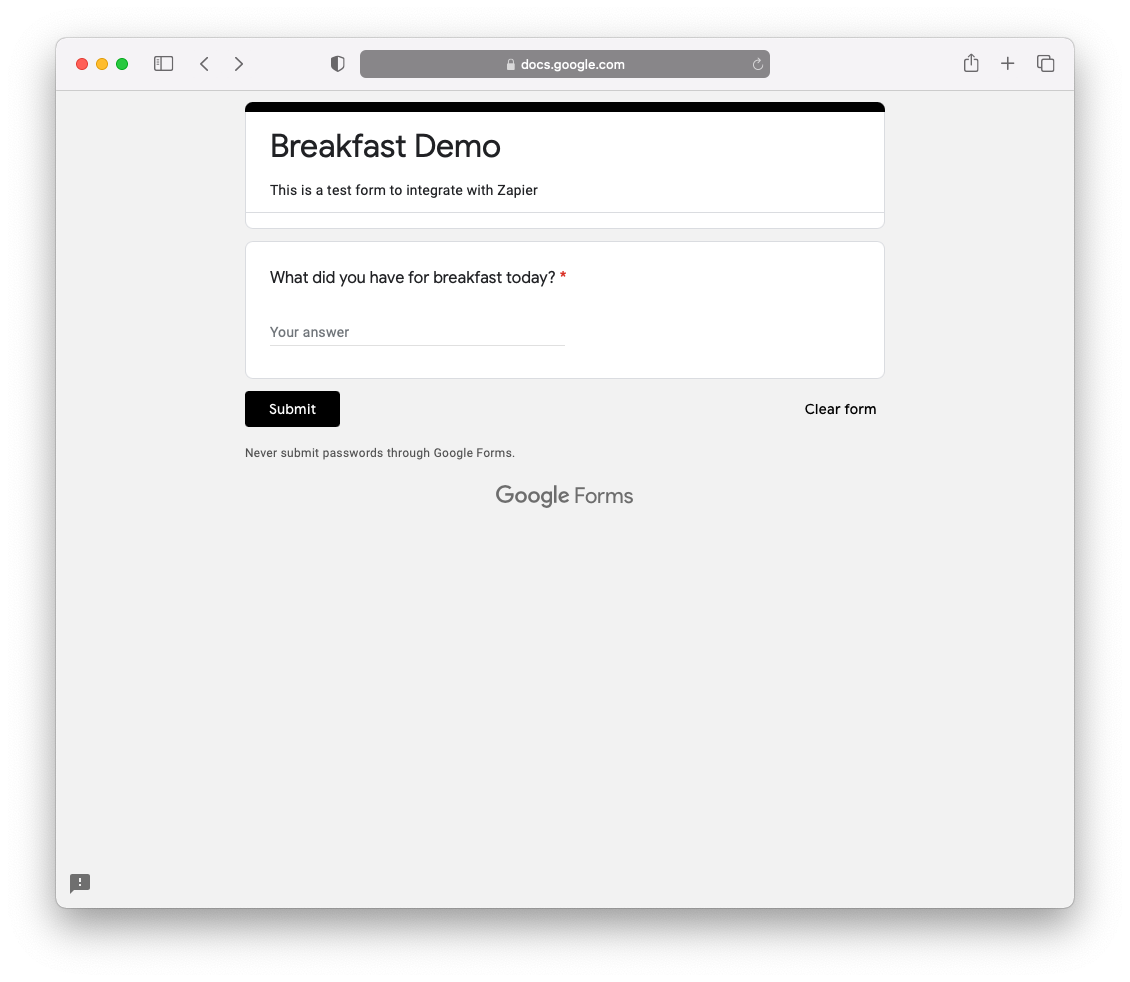
Once you have created your form, go to the Responses tab and create a new spreadsheet target for your responses. We will be using this Spreadsheet in our Zapier integration.
When done with Google Forms, head to Zapier and create a new integration:
- Select the "Google Form" interaction and set your trigger event to "New Response in Spreadsheet."
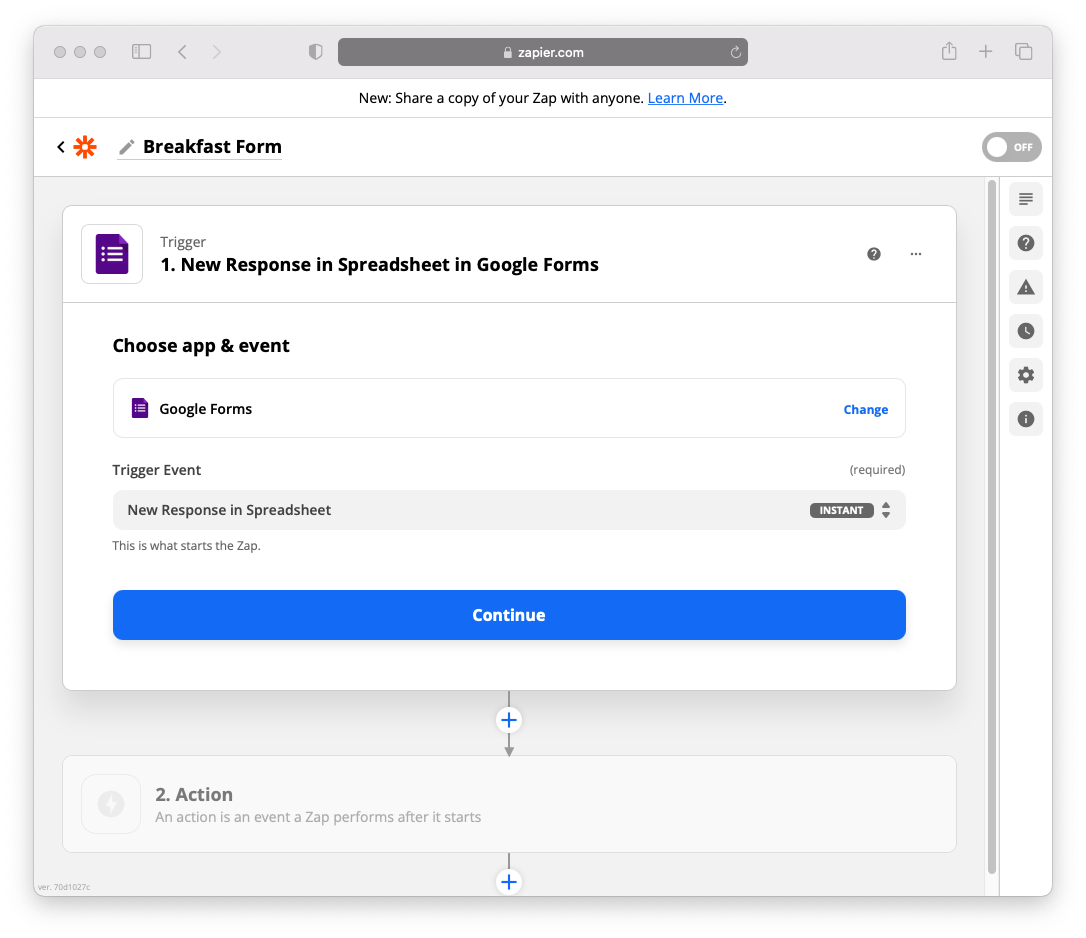
- Choose your account and the Spreadsheet you have just created.
- Select the "Form Responses 1" Worksheet.
To test our integration trigger, I will submit a new form and then click on the test trigger on my Zapier workflow to ensure everything is set up correctly. You should see something like the following.
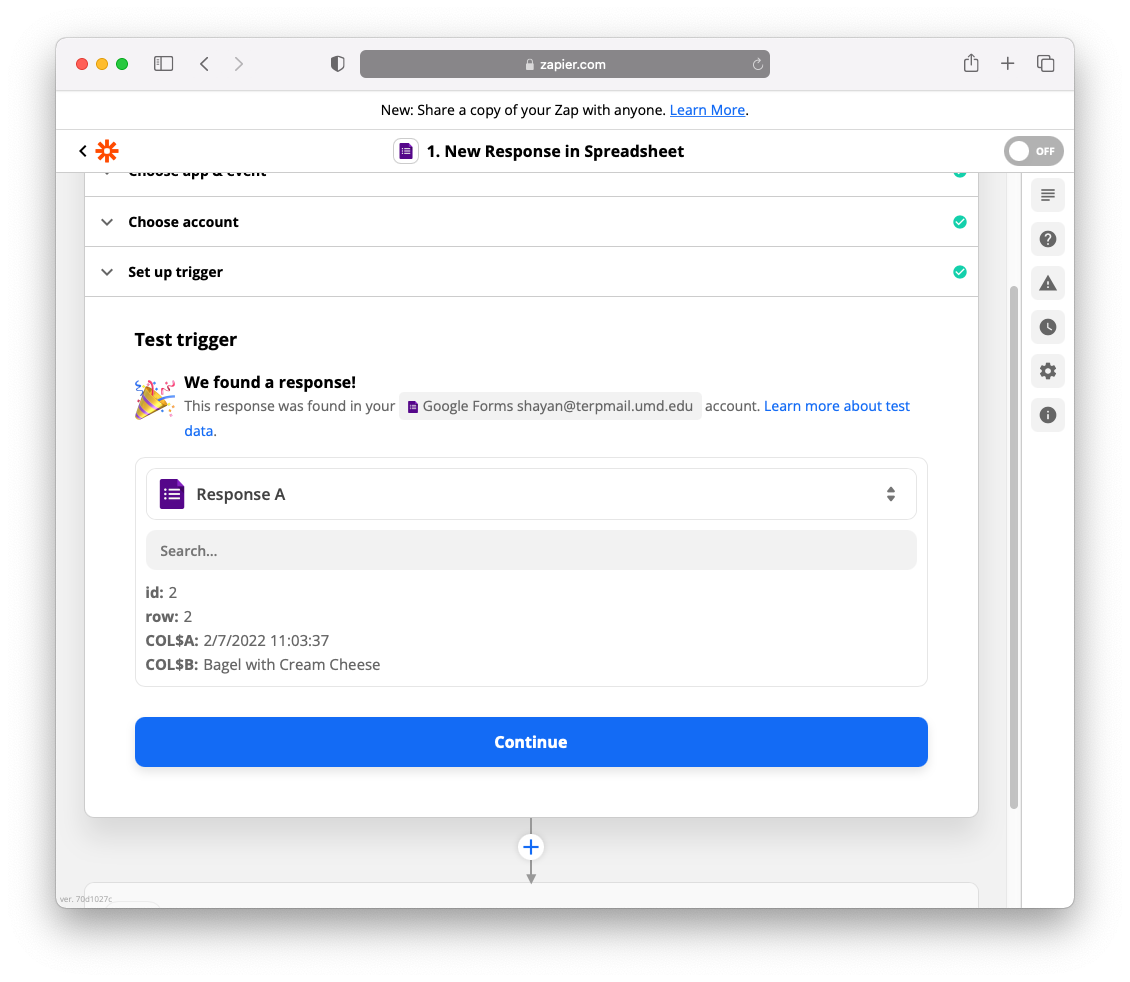
Now, it's time to set up our LogSnag action; this step should only take you a minute or two;
- Use this link to add LogSnag's integration to your account.
- Select the LogSnag action on your Zapier integration.
- Select "Create Event" as your action event and click continue.
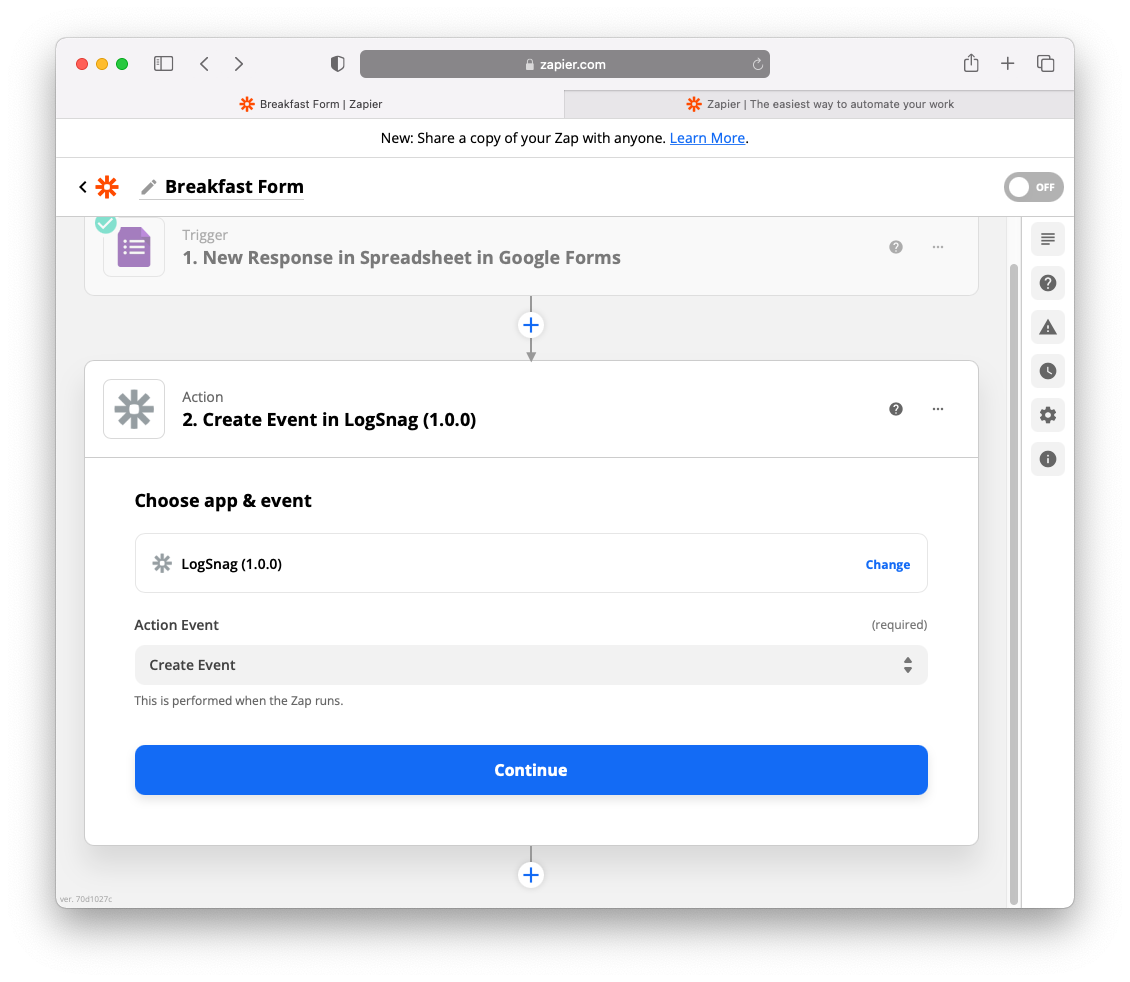
If this is the first time you are setting up a LogSnag integration, you will be asked to connect your LogSnag account. Head to your LogSnag account, open the API settings, and copy your API token.
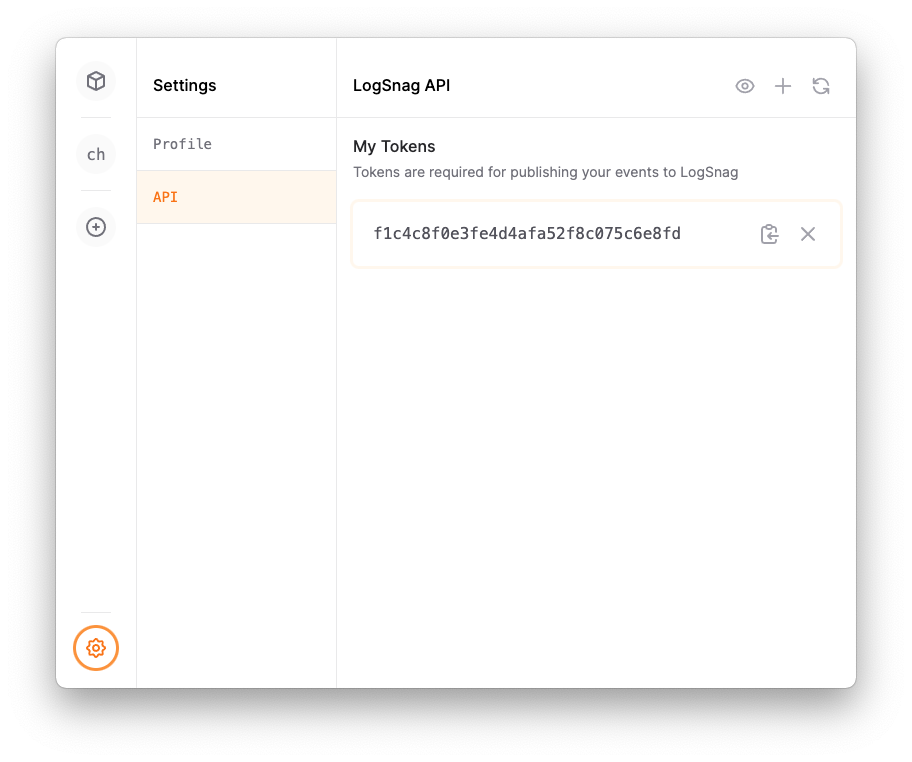
Then head back to Zapier and paste your token. Please make sure to keep this token secure and do not share it with anyone else.
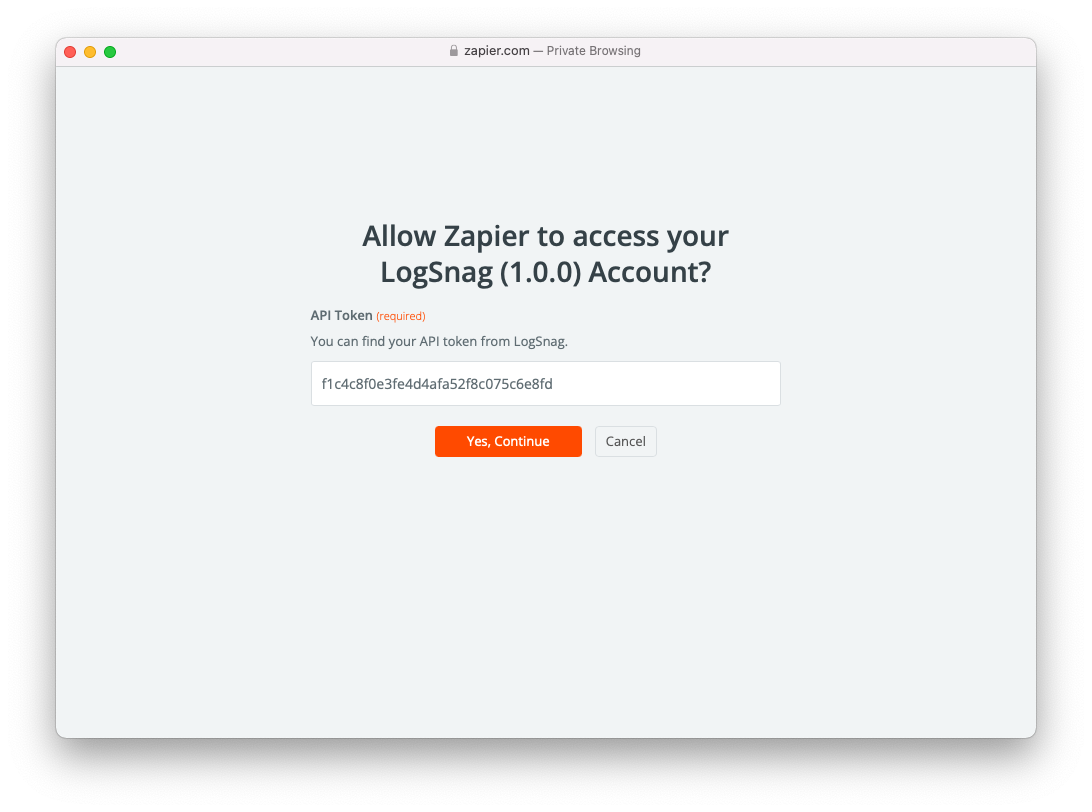
Finally, we can define the fields required to publish our events to LogSnag.
- Select your LogSnag project; I will be using a new project that I have created, called "breakfast," and give this event a channel name; I'll call mine "google-form."
- Define your event name, "New Form Submission."
- I will select the response field from the form we have created for the description. You can use anything that would make sense for your use case.
- Please select a new emoji as your icon; it would only make sense to go with 🍳 for our form.
- Set a notification to True if you would like a push notification for this event.
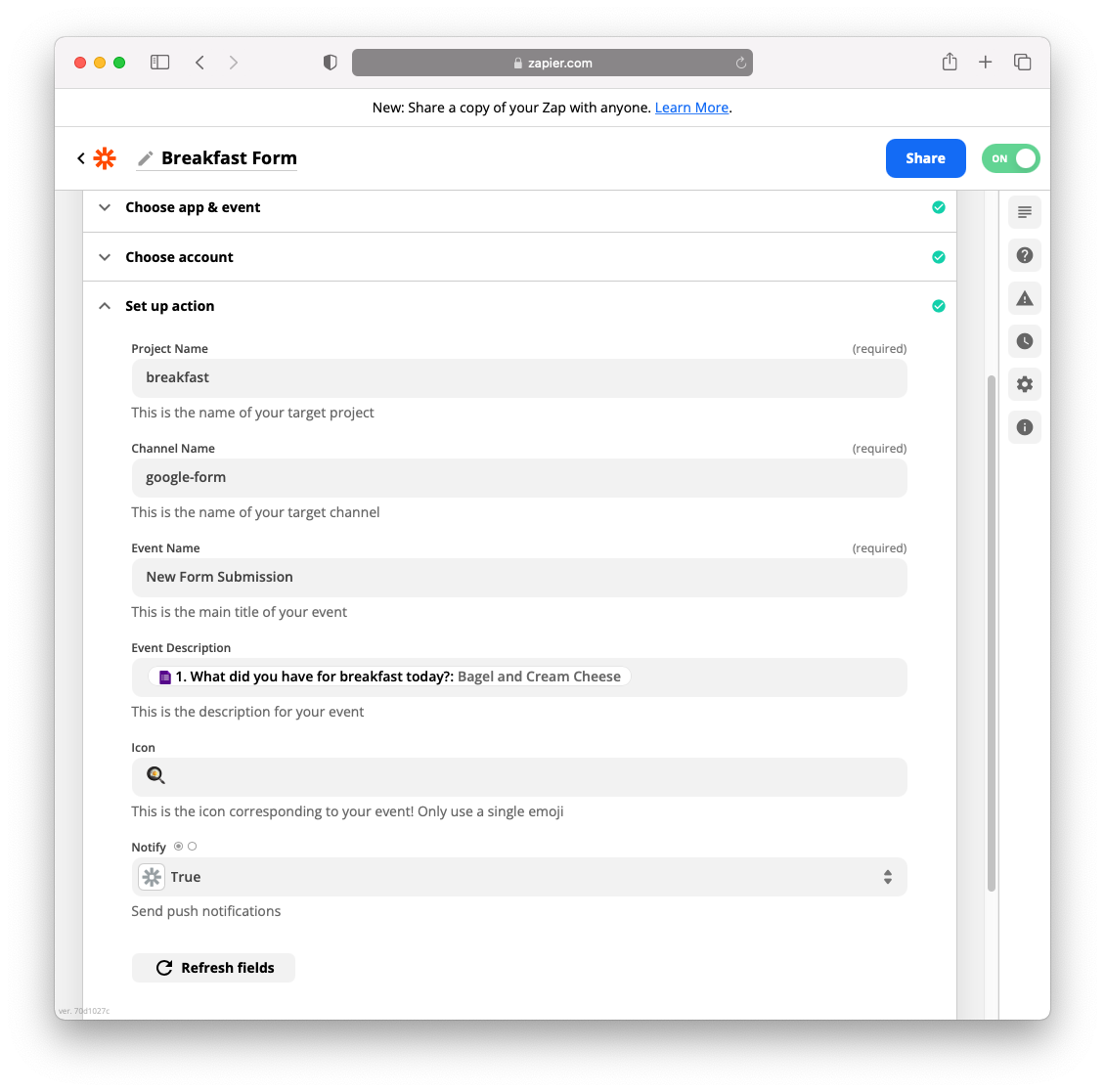
Save and turn on this Zap! Let's go to our form and test this integration. Once you submit the form, you should get push notifications on your desktop and mobile and see them pop up on your LogSnag Feed.
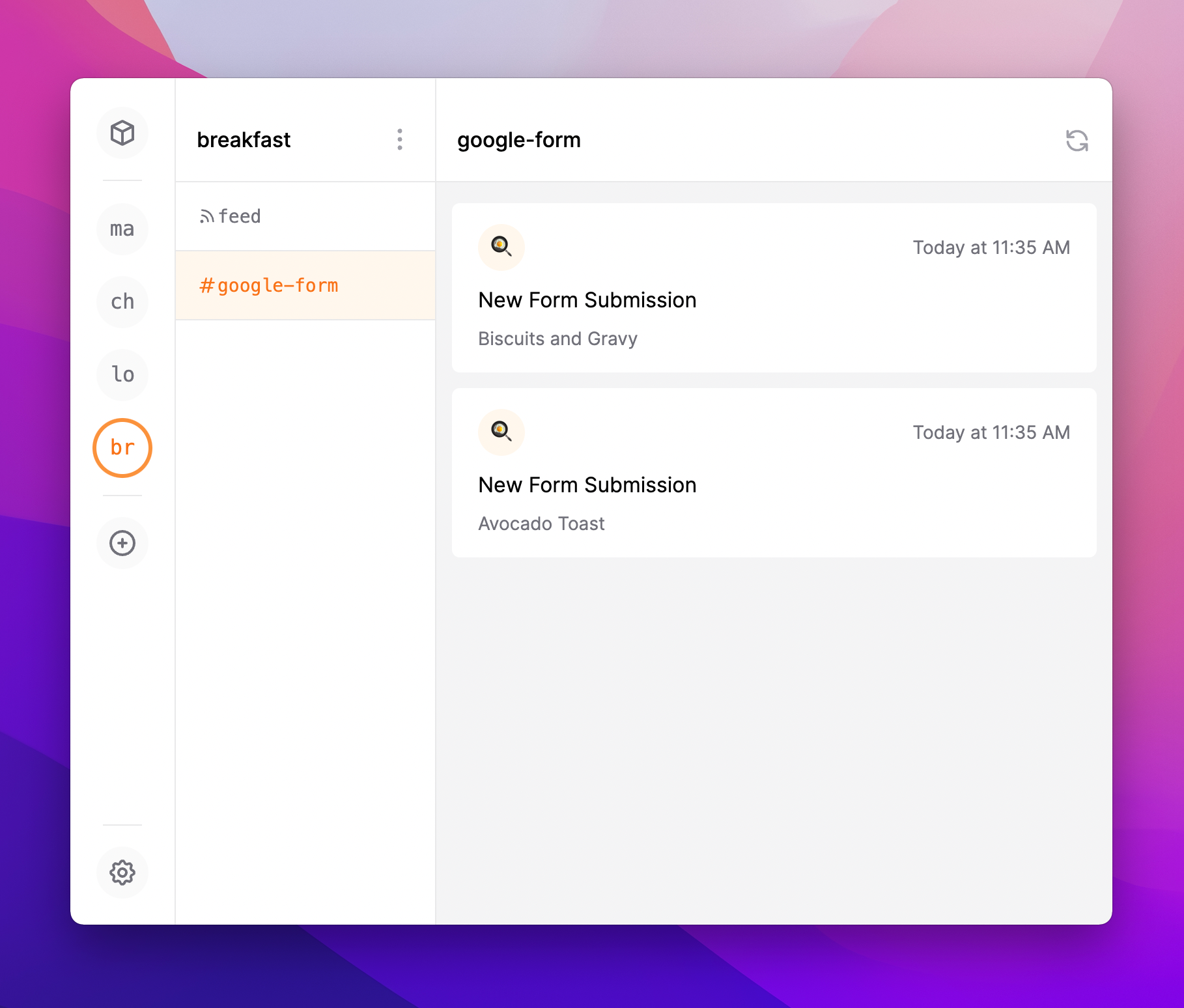
Interested in LogSnag?