Today, we're venturing off the beaten track, journeying into a realm not commonly explored by your average developer. We're plunging into the depths of geospatial data in Redis, utilizing Node.js and ioredis as our steadfast companions.
Before we start, a friendly caveat: This post assumes a basic understanding of Node.js and Redis. So, if you're a beginner, make sure you've got those basics covered before you join us on this adventure.
Redis Geospatial Data: The Basics
Redis, commonly known for its performance and versatility, offers a number of data structures that can be used to improve our applications. One of these is geospatial data, which is a great fit when we need to manage data that represents objects defined in a geometric space. Common applications include location-based services like "find the nearest restaurant".
Redis implements geospatial data using sorted sets and the Geographic Hash (GEOHASH), an algorithm for encoding latitude-longitude pairs into a binary string. It simplifies proximity searches and distance calculations, all the while keeping a compact representation.
But how can we interact with this data from a Node.js environment? Enter ioredis, a robust, full-featured Redis client that we'll leverage to connect our Node.js application with Redis.
You can install ioredis using npm:
Initializing ioredis
Let's start by initializing an instance of ioredis. We won't delve too much into ioredis; it's merely a means to an end in our discussion.
If you're using the default Redis configuration, you may omit the port and host options when initializing ioredis.
Now, we should be connected to our Redis server and ready to start working with geospatial data.
Adding Geospatial Data
Redis offers the GEOADD command to add geospatial data. You can use it to add a single or multiple locations at once. Let's start with a single location.
We're invoking redis.geoadd, passing in four arguments:
- The key ('locations') under which our geospatial data will be stored.
- The longitude of the location.
- The latitude of the location.
- The name of the location as the member of this geospatial data set.
This command translates to GEOADD locations -122.3493 47.6205 'Space Needle' in raw Redis commands.
Fetching Geospatial Data
Fetching geospatial data is performed with GEODIST, GEORADIUS, or GEORADIUSBYMEMBER. Let's focus on GEORADIUS, which allows us to query locations within a specific radius of a point.
We call redis.georadius with the key ('locations'), the longitude and latitude of the center point, the radius, and the unit of measurement for the radius (
in this case, kilometers).
This example returns all locations within a 2-kilometer radius of the center point.
Removing Geospatial Data
To remove a location, we utilize the ZREM command. This works because geospatial data is stored as a sorted set in Redis.
We call redis.zrem with the key ('locations') and the member (location name) we want to remove. If the operation is successful, it returns 1, otherwise 0.
Geospatial Data in Action: A Practical Example
Let's consider a ride-sharing app. An important requirement for the app is to quickly find the closest drivers to a rider, let's be honest, no one wants to wait for a ride for too long, and the service may lose customers if it takes too long to find a driver. This is where geospatial data shines!
First, let's add some drivers:
When a rider requests a ride, we fetch the nearest drivers:
With just a few lines of code, we're able to implement a fundamental feature for a ride-sharing app! Isn't that amazing?
Wrapping Up
Geospatial data in Redis unlocks a wealth of possibilities for location-based services. While we've only scratched the surface, I hope this guide helps you feel more comfortable with geospatial operations in Redis using Node.js and ioredis.
Remember, the key to mastering any concept is practice. Try incorporating geospatial data into your projects and witness the magic unfold!
Interested in LogSnag?