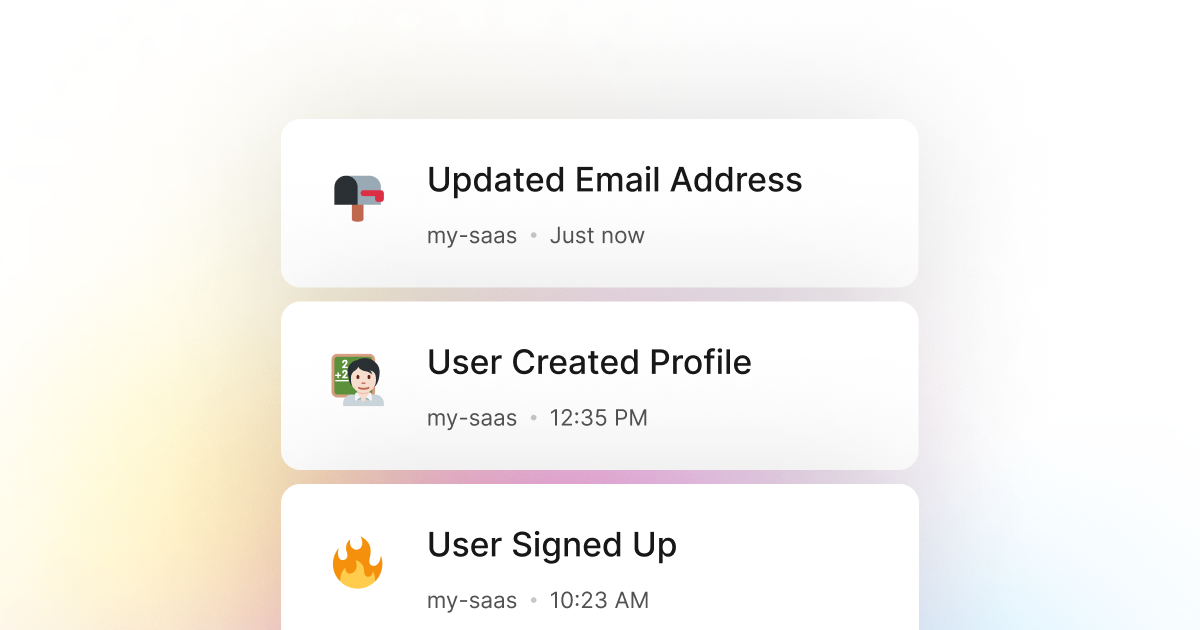Most of the time, when building a PowerShell application that is served to users, you will need to store the user's email address in your database. There are multiple reasons for this, such as sending the user a welcome email when they sign up for your application, sending the user a password reset email when they request a password reset, or sending the user a notification when they have been mentioned in a comment. In addition, it is commonly used for user authentication and authorization.
In most cases, some users may want to change their email addresses for various reasons while using your application. For example, they may have mistyped their email address when they signed up for your application or changed their email address for personal reasons. In any case, it is essential to track when a user changes their email address in your PowerShell application to ensure that you are always aware of the change and can update your database accordingly.
Fortunately, here at LogSnag, we have created a powerful solution for this problem. At its core, logSnag is a powerful, real-time event tracking tool that works seamlessly with any PowerShell application. LogSnag makes it easy to track any important event in your PowerShell application and monitor things such as user activity, user journeys, and more.
One common use case for LogSnag is to set up event tracking for when users change their email addresses in your PowerShell application in real-time. You may also optionally set up rules to notify you and your team when a user changes their email address in your PowerShell application.
In addition, LogSnag allows you to track user journeys and create a timeline of their actions to monitor the users' email address history and any other activity they have done in your application. This way, you can always track the activity of a specific user, such as when they change their email address and any other activity they have done in your application.
Setting up LogSnag
- Sign up for a free LogSnag account.
- Create your first project from the dashboard.
- Head to settings and copy your API token.
PowerShell code snippets
Use the following code snippet to track when a user changes their email address in your PowerShell application. All you need to do is to replace the YOUR_API_TOKEN with your LogSnag API token and update the project name to your project name.
Using PowerShell with RestMethod
PowerShell integration details
LogSnag provides a set of powerful features such as cross-platform push notifications, event filtering, user and product journeys, charts, insights, and more. In addition, LogSnag is flexible and easy to use, making it a great companion for your PowerShell applications.
LogSnag provides a generous free plan to get you started with event tracking. You can also check out our pricing page to see our paid plans. So don't hesitate to give us a try and let us know what you think!
Other use-cases for LogSnag
- Monitor your CI/CD build status for your PowerShell application
- Monitor your CPU usage in your PowerShell application
- Monitor when database goes down in your PowerShell application
- Monitor high disk usage in your PowerShell application
- Monitor failed logins in your PowerShell application
- Monitor failed payments for your PowerShell application
- Monitor memory usage in your PowerShell application
- Monitor MySQL downtime in your PowerShell application
- Monitor when a new feature is used in your PowerShell application
- Monitor your Postgres downtime in your PowerShell application
- Monitor Redis downtime in your PowerShell application
- Monitor suspicious activity in your PowerShell application
- Monitor when a user exceeds the usage limit for your PowerShell service
- Monitor when a user is being rate limited in your PowerShell application
- Get a notification when your PowerShell code is done executing
- Send push notifications to your phone or desktop using PowerShell
- Track canceled subscriptions in your PowerShell application
- Track your PowerShell cron jobs
- Track when a file is uploaded to your PowerShell application
- Track when a form is submitted to your PowerShell application
- Track payment events via PowerShell
- Track user sign in events in PowerShell
- Track user signup events via PowerShell
- Track waitlist signup events via PowerShell