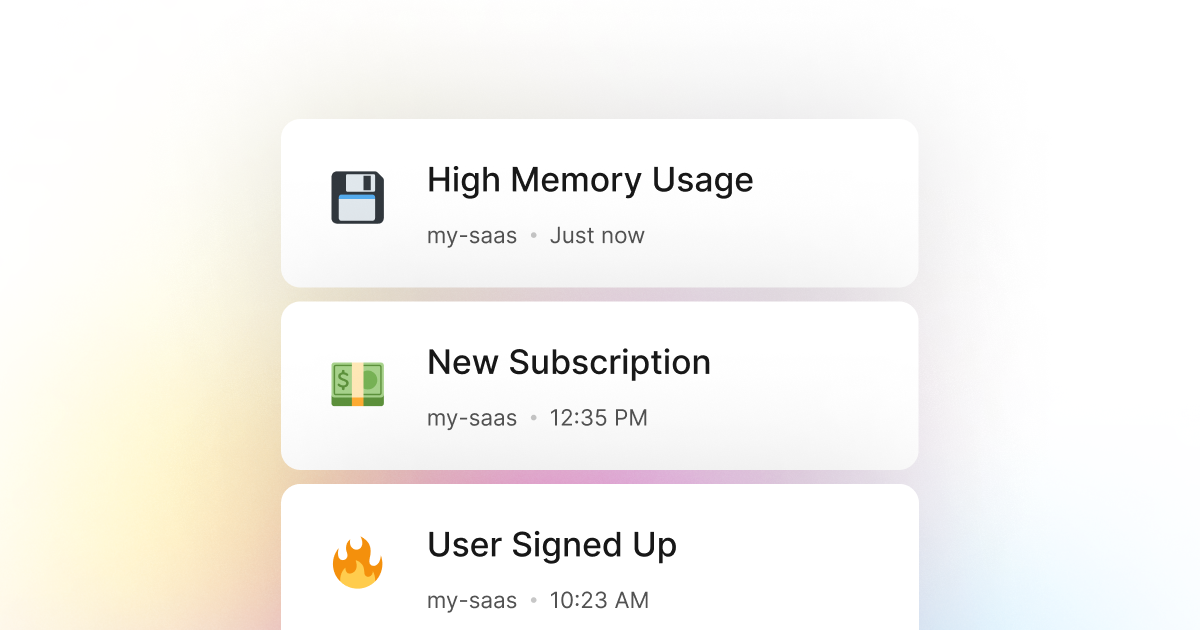A common problem that we often face with PowerShell applications is memory leaks and the overall memory usage of our application. This is a significant problem when building applications that we end up deploying to the cloud either as a serverless function, container, or virtual machine. In such cases, memory usage can become a significant problem by slowing down our application, causing it to crash entirely, or increasing costs.
Therefore, monitoring our PowerShell application's memory usage and setting up a system to track when use goes above a certain threshold is essential. This way, we can always be aware of the performance of our application. In cases of a performance issue, for example, when the memory usage goes above a certain threshold, say 80 percent, we can take immediate action and fix the problem before it becomes a significant issue.
To do so, we have created LogSnag, a powerful event tracking tool that works seamlessly with PowerShell and allows us to track any event in our application in real-time. For example, with LogSnag, we can track our memory usage in real-time and set up a rule to notify our team and us when the memory usage goes above a certain threshold via push notifications. This way, we will always be aware of the performance of our application, and we can take immediate action if needed.
Setting up LogSnag
- Sign up for a free LogSnag account.
- Create your first project from the dashboard.
- Head to settings and copy your API token.
PowerShell code snippets
You can use the following code snippets to track memory usage in your PowerShell application.
Please don't forget to replace the YOUR_API_TOKEN with your API token and update the project and channel names.
Using PowerShell with RestMethod
PowerShell integration details
LogSnag is a powerful and flexible event tracking tool that works surprisingly well with PowerShell applications. It provides powerful features such as real-time event tracking, cross-platform push notifications, user and product journeys, charts and analytics, and more.
Connect LogSnag to your PowerShell application in minutes and start tracking events in real-time. LogSnag provides a generous free plan to get you started with event tracking. You can also check out our pricing page to see our paid plans. So please give us a try and let us know what you think!
Other use-cases for LogSnag
- Monitor your CI/CD build status for your PowerShell application
- Monitor your CPU usage in your PowerShell application
- Monitor when database goes down in your PowerShell application
- Monitor high disk usage in your PowerShell application
- Monitor when a user changes their email address in your PowerShell application
- Monitor failed logins in your PowerShell application
- Monitor failed payments for your PowerShell application
- Monitor MySQL downtime in your PowerShell application
- Monitor when a new feature is used in your PowerShell application
- Monitor your Postgres downtime in your PowerShell application
- Monitor Redis downtime in your PowerShell application
- Monitor suspicious activity in your PowerShell application
- Monitor when a user exceeds the usage limit for your PowerShell service
- Monitor when a user is being rate limited in your PowerShell application
- Get a notification when your PowerShell code is done executing
- Send push notifications to your phone or desktop using PowerShell
- Track canceled subscriptions in your PowerShell application
- Track your PowerShell cron jobs
- Track when a file is uploaded to your PowerShell application
- Track when a form is submitted to your PowerShell application
- Track payment events via PowerShell
- Track user sign in events in PowerShell
- Track user signup events via PowerShell
- Track waitlist signup events via PowerShell