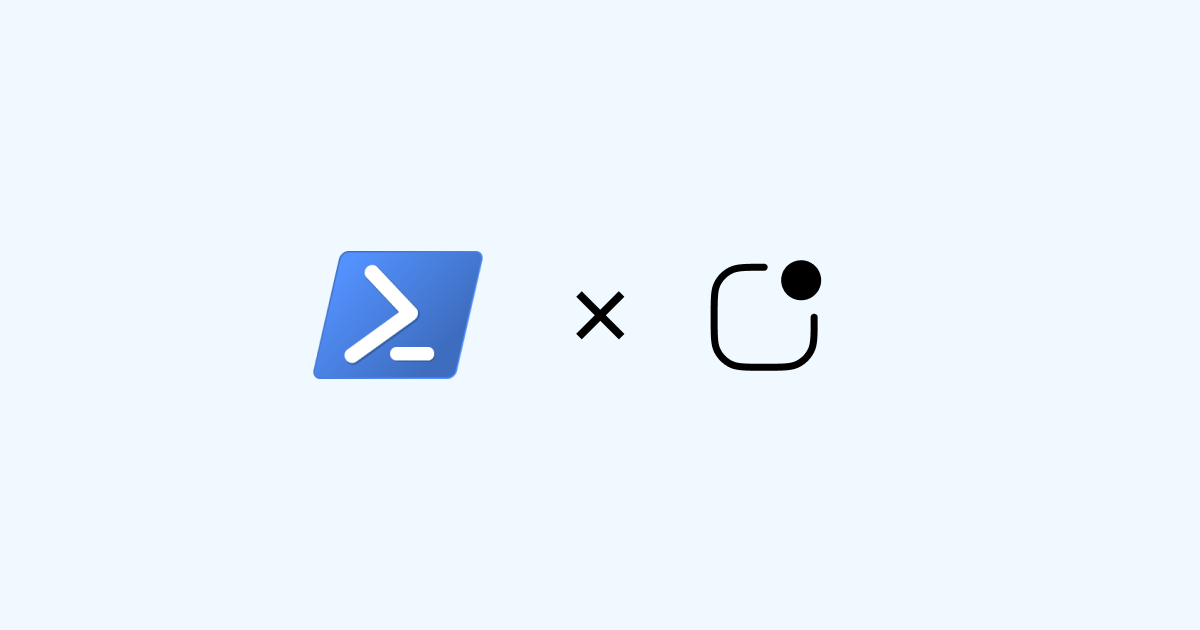When developing software, there is a need for a way to track important events and be notified when something happens. LogSnag provides an easy way to track important events and be notified in real-time on your Desktop, Phone, and SmartWatch.
Our API makes it very easy for anyone to integrate LogSnag into their PowerShell code. You can simply send an HTTP request to our API with any additional information you like, and we will take care of the rest.
Setting up LogSnag with PowerShell is as easy as using our code snippets with no custom modules required.
Set up your LogSnag account
- Head to LogSnag.com and create your free account.
- Create a new project from your dashboard.
- Copy your API token from the API settings.
Log your events via PowerShell
- Copy one of the following code snippets into your text editor
- Replace your API token, project name, and channel name.
- Run your PowerShell code!
PowerShell snippets for LogSnag
Send notifications using PowerShell and RestMethod
Conclusion
Once an event is published, you get instant updates in real-time, and you could optionally turn on or off push notifications depending on the priority of your event.
Also, LogSnag makes it very easy to organize your events into different projects and channels depending on their topic and provides you with a global and project-wide feed so you can scroll through your events.
In addition, with our collaborative features, you can add team members to a project so that everyone can receive push notifications and updates, regardless of the desktop or mobile platform they are using.
You can learn more about our API by heading to docs.logsnag.com
Other use-cases for LogSnag
- Monitor your CI/CD build status for your PowerShell application
- Monitor your CPU usage in your PowerShell application
- Monitor when database goes down in your PowerShell application
- Monitor high disk usage in your PowerShell application
- Monitor when a user changes their email address in your PowerShell application
- Monitor failed logins in your PowerShell application
- Monitor failed payments for your PowerShell application
- Monitor memory usage in your PowerShell application
- Monitor MySQL downtime in your PowerShell application
- Monitor when a new feature is used in your PowerShell application
- Monitor your Postgres downtime in your PowerShell application
- Monitor Redis downtime in your PowerShell application
- Monitor suspicious activity in your PowerShell application
- Monitor when a user exceeds the usage limit for your PowerShell service
- Monitor when a user is being rate limited in your PowerShell application
- Get a notification when your PowerShell code is done executing
- Track canceled subscriptions in your PowerShell application
- Track your PowerShell cron jobs
- Track when a file is uploaded to your PowerShell application
- Track when a form is submitted to your PowerShell application
- Track payment events via PowerShell
- Track user sign in events in PowerShell
- Track user signup events via PowerShell
- Track waitlist signup events via PowerShell