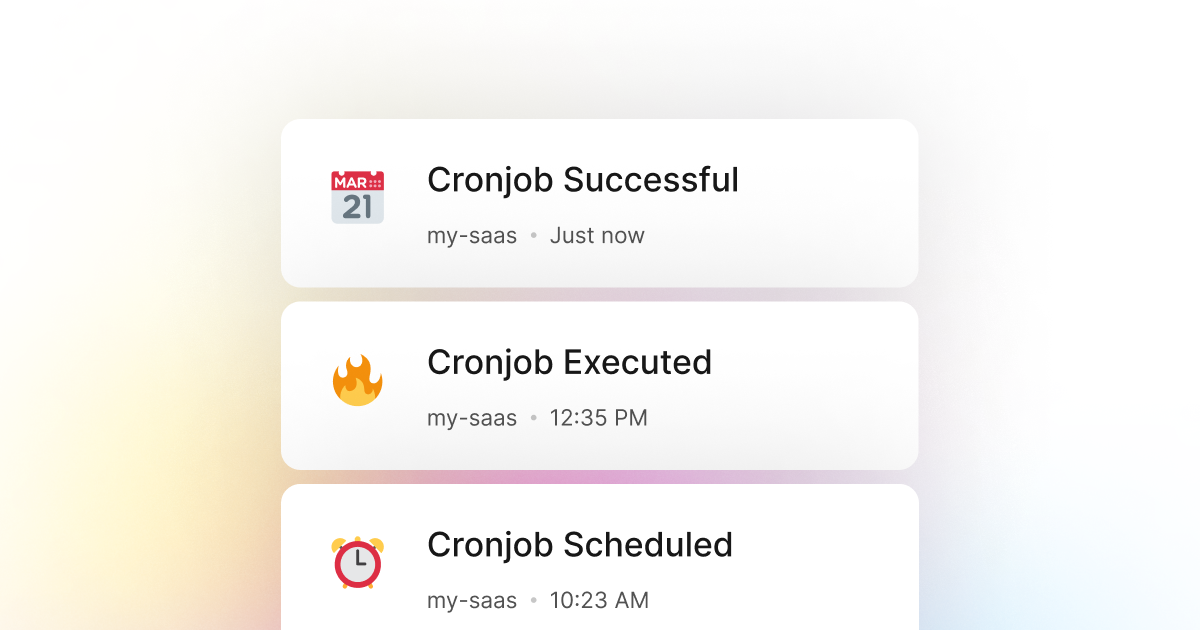When setting up cron jobs in PowerShell, it is usually crucial to keep track of their execution and whether they have been executed successfully or not. Sometimes, a minor failure in a cronjob can cause your PowerShell application to stop working correctly. LogSnag makes it easy to track your cron jobs and their execution status all in real-time, and it works seamlessly with your PowerShell code.
Setting up your account
Setting up LogSnag with PowerShell is very simple!
- Create a free LogSnag account.
- Create a new project on your dashboard.
- Copy your API token from the settings page.
PowerShell code snippets
Once your LogSnag account is set up, you can use the following code snippets to track your cron jobs. Just replace the YOUR_API_TOKEN with your LogSnag API token and update your project name.
Using PowerShell with RestMethod
PowerShell integration details
LogSnag is an easy-to-use event tracking tool that allows you to track any event within your PowerShell application. One of the most common use cases for LogSnag is tracking cron jobs as they are being executed. With LogSnag, you can receive real-time push notifications on your desktop and mobile devices whenever a new cronjob is executed. In addition, you can create simple charts and filter through your data to help you better understand how your PowerShell application is performing.
Other use-cases for LogSnag
- Monitor your CI/CD build status for your PowerShell application
- Monitor your CPU usage in your PowerShell application
- Monitor when database goes down in your PowerShell application
- Monitor high disk usage in your PowerShell application
- Monitor when a user changes their email address in your PowerShell application
- Monitor failed logins in your PowerShell application
- Monitor failed payments for your PowerShell application
- Monitor memory usage in your PowerShell application
- Monitor MySQL downtime in your PowerShell application
- Monitor when a new feature is used in your PowerShell application
- Monitor your Postgres downtime in your PowerShell application
- Monitor Redis downtime in your PowerShell application
- Monitor suspicious activity in your PowerShell application
- Monitor when a user exceeds the usage limit for your PowerShell service
- Monitor when a user is being rate limited in your PowerShell application
- Get a notification when your PowerShell code is done executing
- Send push notifications to your phone or desktop using PowerShell
- Track canceled subscriptions in your PowerShell application
- Track when a file is uploaded to your PowerShell application
- Track when a form is submitted to your PowerShell application
- Track payment events via PowerShell
- Track user sign in events in PowerShell
- Track user signup events via PowerShell
- Track waitlist signup events via PowerShell