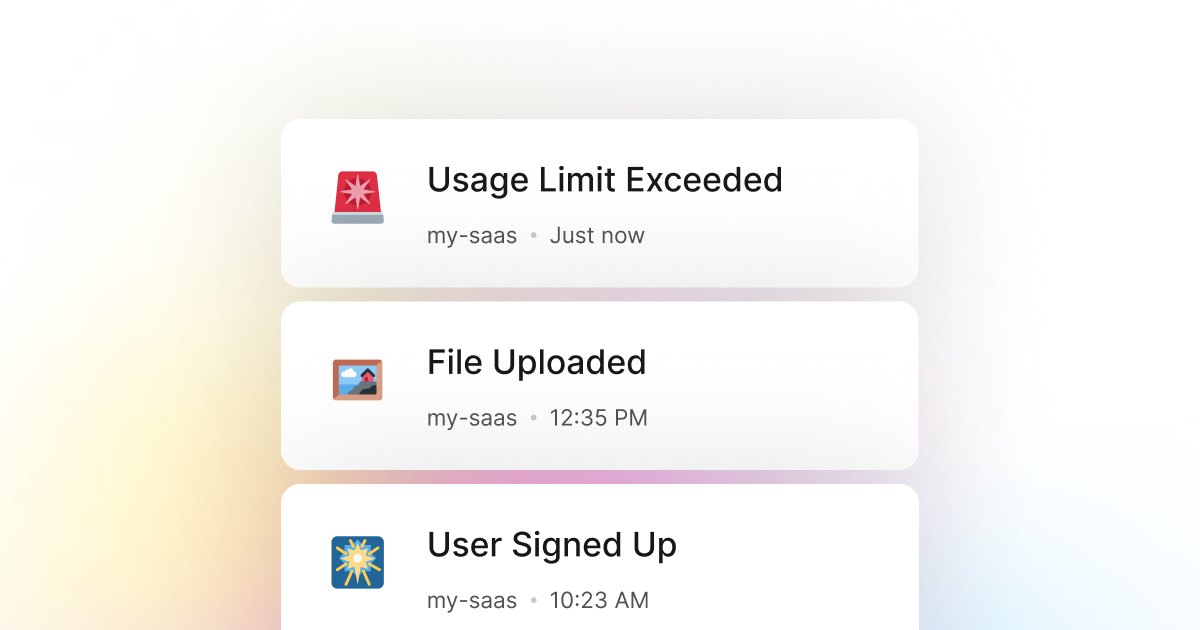These days, a lot of services are moving to a pay-as-you-go model. This model is either based on a monthly usage limit or metered usage. This is especially common for cloud, software, and other online services. So, chances are that if you're building a service with PowerShell, you'll have to roll your usage model and limits.
No matter your implementation, you will be required to set up an internal system to track usage and notify yourself and your team when a user has reached their limit. This is a common enough problem as it helps you understand how your users use your service, and you can improve your product based on that.
LogSnag is a service that helps you monitor your important events in real-time. It's an excellent tool for this problem and works seamlessly with PowerShell. In addition, LogSnag makes it trivial to send events to your dashboard and receive push notifications when something important happens.
For example, let's say you're building a service with PowerShell that allows users to upload files. However, you want to limit the number of files a user can upload to 10. You can use LogSnag to send an event to your dashboard when a user uploads a file. You can then set up a rule to notify you when a user has uploaded ten files. This way, you will know when a user has reached their limit, allowing you to take further action if needed.
Setting up LogSnag
- Sign up for a free LogSnag account.
- Create your first project from the dashboard.
- Head to settings and copy your API token.
PowerShell code snippets
Copy the following code snippet to your PowerShell project. Please note that you will need to replace the API token with your own.
Using PowerShell with RestMethod
PowerShell integration details
LogSnag is a flexible and easy-to-use event tracking service that works excellently with PowerShell. In addition to real-time event tracking and cross-platform push notifications, LogSnag provides powerful user journey tracking, simple event filtering, search, and analytic tools such as charts.
In addition to tracking usage events, you can also use LogSnag to track other important events such as errors, user sign-ups, user logins, payments, or anything else you can think of.
Setting up LogSnag with your PowerShell application takes a few minutes, and you can start tracking events in no time.
Other use-cases for LogSnag
- Monitor your CI/CD build status for your PowerShell application
- Monitor your CPU usage in your PowerShell application
- Monitor when database goes down in your PowerShell application
- Monitor high disk usage in your PowerShell application
- Monitor when a user changes their email address in your PowerShell application
- Monitor failed logins in your PowerShell application
- Monitor failed payments for your PowerShell application
- Monitor memory usage in your PowerShell application
- Monitor MySQL downtime in your PowerShell application
- Monitor when a new feature is used in your PowerShell application
- Monitor your Postgres downtime in your PowerShell application
- Monitor Redis downtime in your PowerShell application
- Monitor suspicious activity in your PowerShell application
- Monitor when a user is being rate limited in your PowerShell application
- Get a notification when your PowerShell code is done executing
- Send push notifications to your phone or desktop using PowerShell
- Track canceled subscriptions in your PowerShell application
- Track your PowerShell cron jobs
- Track when a file is uploaded to your PowerShell application
- Track when a form is submitted to your PowerShell application
- Track payment events via PowerShell
- Track user sign in events in PowerShell
- Track user signup events via PowerShell
- Track waitlist signup events via PowerShell