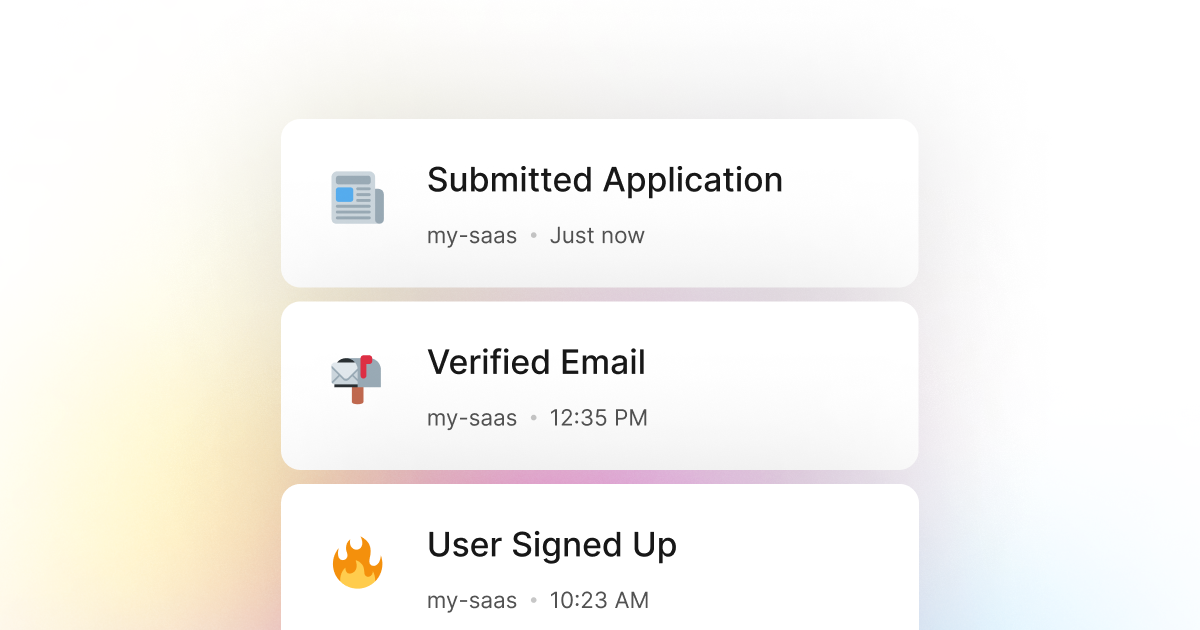These days, many PowerShell applications collect data from users in one way or another. This can be a simple form that contains some basic information such as name, email, and phone number. Or it can be a more complex form that collects information such as a user's address, credit card information, and more.
Most interactive PowerShell applications have some form and are commonly the primary way users interact with the application. Therefore, it is essential to track when a user submits a form in your PowerShell application and monitor whether the form submission is successful or whether the user has encountered an error and has not been able to submit the form.
In many cases, a minor problem in the form submission can cause a user to abandon the form and not complete the form submission. This can be a significant problem for your application as it can cause a considerable loss of revenue and user experience.
Fortunately, here at LogSnag, we have created a powerful solution for this problem. LogSnag is a powerful, real-time event tracking tool that works seamlessly with any PowerShell application. With LogSnag, you can set up event tracking for anything you want and track when a user submits a form in your PowerShell application in real time. You may also set up optional rules to notify you and your team when a user has encountered an error and has not been able to submit the form.
In addition, LogSnag allows you to track user journeys and create a timeline of events for each user. This way, you can always track the activity of a specific user, such as when they have submitted a form and any other activity they have done in your application.
Setting up LogSnag
- Sign up for a free LogSnag account.
- Create your first project from the dashboard.
- Head to settings and copy your API token.
PowerShell code snippets
Use the following code snippets to integrate LogSnag with your PowerShell application.
Please don't forget to replace the YOUR_API_TOKEN with your API token and update the project and channel names.
Using PowerShell with RestMethod
PowerShell integration details
We believe that event tracking should be simple and accessible to every developer and team. Therefore, we have worked hard to create the next generation of event tracking tools. As a result, LogSnag is flexible and easy to use, making it a great companion for your PowerShell applications.
In addition to real-time event tracking, LogSnag provides powerful features such as cross-platform push notifications, event filtering, user and product journeys, charts, insights, and more.
LogSnag provides a generous free plan to get you started with event tracking. You can also check out our pricing page to see our paid plans. So don't hesitate to give us a try and let us know what you think!
Other use-cases for LogSnag
- Monitor your CI/CD build status for your PowerShell application
- Monitor your CPU usage in your PowerShell application
- Monitor when database goes down in your PowerShell application
- Monitor high disk usage in your PowerShell application
- Monitor when a user changes their email address in your PowerShell application
- Monitor failed logins in your PowerShell application
- Monitor failed payments for your PowerShell application
- Monitor memory usage in your PowerShell application
- Monitor MySQL downtime in your PowerShell application
- Monitor when a new feature is used in your PowerShell application
- Monitor your Postgres downtime in your PowerShell application
- Monitor Redis downtime in your PowerShell application
- Monitor suspicious activity in your PowerShell application
- Monitor when a user exceeds the usage limit for your PowerShell service
- Monitor when a user is being rate limited in your PowerShell application
- Get a notification when your PowerShell code is done executing
- Send push notifications to your phone or desktop using PowerShell
- Track canceled subscriptions in your PowerShell application
- Track your PowerShell cron jobs
- Track when a file is uploaded to your PowerShell application
- Track payment events via PowerShell
- Track user sign in events in PowerShell
- Track user signup events via PowerShell
- Track waitlist signup events via PowerShell