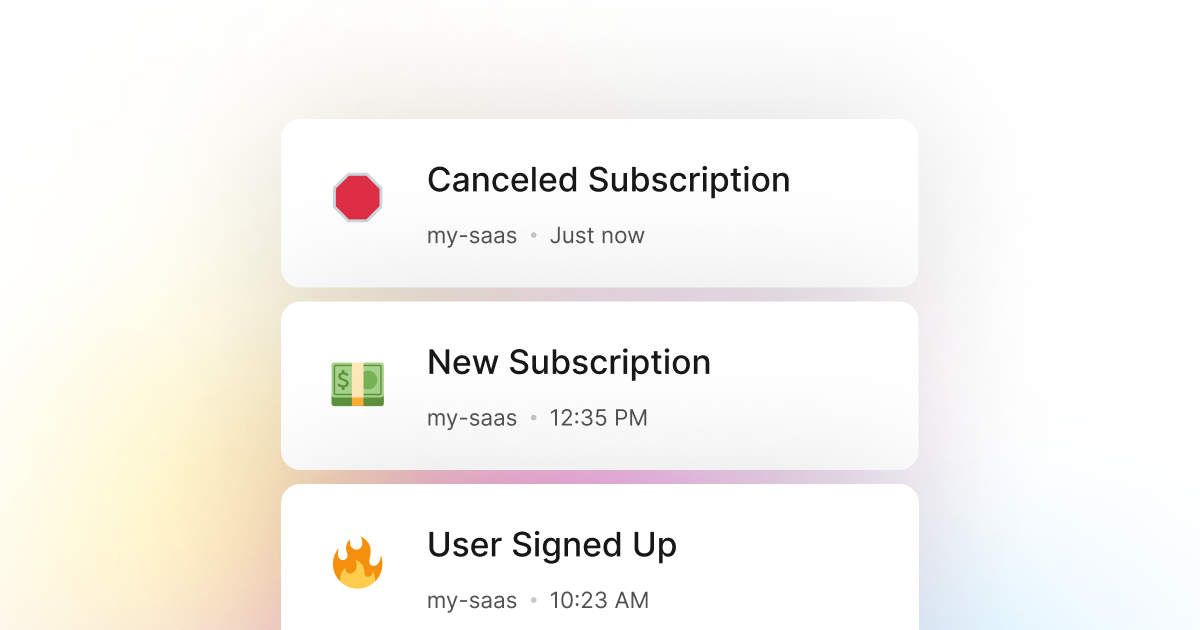Many PowerShell applications have a subscription model where users pay a monthly or yearly fee to use the application. These applications are called SaaS or Software as a Service application. In these applications, users are usually charged a monthly or yearly fee and can use the application for that period. In some cases, users are on a pay-as-you-go model set for each action they perform in the application.
In either of these cases, a common issue that the application usually faces is when a user cancels their subscription, also called churn. Therefore, an application's churn rate is a critical metric that can significantly affect the application's revenue and, consequently, the sustainability of the application.
Therefore, SaaS applications should actively monitor when users cancel their subscriptions, the reason for the cancellation, and the overall churn rate. This way, the application can always be aware of the performance of the application and take immediate action if needed. For example, in the case of a high churn rate, the application can take action to improve the user experience to reduce churn. Or, in the case of a high-value user canceling their subscription, the application owner can take action to retain the user.
LogSnag is a powerful, real-time event tracking tool that works seamlessly with any PowerShell application and is an excellent solution for tracking subscription cancellations and churn rates. With LogSnag, you can set up event tracking for anything you want and track when users cancel their subscription in your PowerShell application in real-time. You may also set up optional rules to notify you and your team when a user has canceled their subscription.
In addition, LogSnag allows you to track user journeys and create a timeline of events for each user. This way, you can always track the activity of a specific user, such as when they have canceled their subscription and any other activity they have done in your application.
Setting up LogSnag
- Sign up for a free LogSnag account.
- Create your first project from the dashboard.
- Head to settings and copy your API token.
PowerShell code snippets
To track subscription cancellations in your PowerShell application, you can use the following code snippet.
Please replace the YOUR_API_TOKEN with your API token and update the project and channel names.
Using PowerShell with RestMethod
PowerShell integration details
We believe that event tracking should be simple and accessible to every developer and team. Therefore, we have worked hard to create the next generation of event tracking tools. As a result, LogSnag is flexible and easy to use, making it a great companion for your PowerShell applications.
In addition to real-time event tracking, LogSnag provides powerful features such as cross-platform push notifications, event filtering, user and product journeys, charts, insights, and more.
LogSnag provides a generous free plan to get you started with event tracking. You can also check out our pricing page to see our paid plans. So don't hesitate to give us a try and let us know what you think!
Other use-cases for LogSnag
- Monitor your CI/CD build status for your PowerShell application
- Monitor your CPU usage in your PowerShell application
- Monitor when database goes down in your PowerShell application
- Monitor high disk usage in your PowerShell application
- Monitor when a user changes their email address in your PowerShell application
- Monitor failed logins in your PowerShell application
- Monitor failed payments for your PowerShell application
- Monitor memory usage in your PowerShell application
- Monitor MySQL downtime in your PowerShell application
- Monitor when a new feature is used in your PowerShell application
- Monitor your Postgres downtime in your PowerShell application
- Monitor Redis downtime in your PowerShell application
- Monitor suspicious activity in your PowerShell application
- Monitor when a user exceeds the usage limit for your PowerShell service
- Monitor when a user is being rate limited in your PowerShell application
- Get a notification when your PowerShell code is done executing
- Send push notifications to your phone or desktop using PowerShell
- Track your PowerShell cron jobs
- Track when a file is uploaded to your PowerShell application
- Track when a form is submitted to your PowerShell application
- Track payment events via PowerShell
- Track user sign in events in PowerShell
- Track user signup events via PowerShell
- Track waitlist signup events via PowerShell